How To Use Banned Websites In India
In India many websites are banned but people want to access these websites. Today in this post I’m going to mention 5 most useful ways to access blocked websites by any countries ISP without violating any cyber laws. Many people might already knew what are the steps, but I do know that there are many people who do not know how to do it. This post is for them. So, here are the following tricks:
1. URL Rewriting Trick
This trick sometimes work for some websites. But it might not work for many websites. This trick only work for those websites who host their sites in a VPS or Dedicated Server environment and have an unverified SSL installed for that domain name. So in short what you have to do is :
- Go to the address bar of your browser
- Instead of typing
www.WebsiteURL.comorhttp://www.WebsiteURL.com, try typing https://www.WebsiteURL.com.
If the domain has an unverified SSL installed it will show you up a security notice like the website you are going to visit is unverified/untrusted etc. Just click “Proceed Anyway” (in Chrome) or add exception certificate in firefox to proceed to the website.
2. Change The DNS Trick
DNS is the server which have all the information of all the websites around the world. Generally when any country block any website for their countries ISPs, they block it in their own DNS server, so that whoever uses that DNS cannot access restricted sites. This same concept has been used by many MNC companies for their office internet access. But if you use Google DNS or OpenDNS , Many times you can access blocked websites.
This tric generally work very well for the BSNL internet users. Here is how you can do it on your devices.
For Windows Vista, 7, 8, 8.1 users, here are the instructions:
- For Windows Vista and 7, click Start > Control Panel > Network and Internet> Network and Sharing Center. If you're using Windows 8, Hit Windows key + C> click Search on the right-hand side> type Control Panel in the search bar> select Control Panel> Network and Internet> Network and Sharing Center.
- Click Change adapter settings, Which is on the left sidebar.
- Right-click the Internet connection (MTNL, AIrtel, BSNL, etc.) on wihch you're having trouble accessing websites, and click Properties.
- Select Internet Protocol Version 4 (TCP/IP), and then click Properties.
- Click the radio button next to use the following DNS Server address. If you want to use Google DNS, enter 8.8.8.8 as the Preferred DNS Server and 8.8.4.4 as the Alternate DNS Server. If you want to use OpenDNS, use 202.67.220.220 and 202.67.222.222 respectively.
- Click Start > Control Panel > Network Connections.
- Now select your specific Internet connection with access problems,right-click,then select Properties.
- Left-click Internet Protocol (TCP/IP), and select Properties.
- Follow the step 5 instruction given above.
If you are using an ISO device that's connected to a Wi-Fi network,try this.
- Open settings > tap Wi-Fi > tap the Wi-Fi network the device is connected to.
- Tap DNS and change the two values to Google DNS oor Open DNS (explained in step 5 above). These two values should be separated with a comma and one space(8.8.8.8, 8.8.4.4)
For Android users,these are the steps.
- Open Settings >tap Wi-Fi.
- Long press the Wi-Fi network you're connected to >tap Modify Network.
- Now tap the box next to Show advanced options.Scroll down.
- Tap DHCP >select Static IP >scroll down and modify DNS1 and DNS2 (as explaind in step 5 above)
On BlackBerry 10 devices, try this.
- Settings >Network and Connections >Tap Wi-Fi. Now connect to a Wi-Fi network.
- Long-press the connection you're connected to >tap Edit.
- Scroll down and turn off Auto Obtain IP. After you do this, you'll see more options, such as the IP address, DNS and gateway. Switch to OpenDNS or Google DNS here (as explained is step 5 above).
3.Using Proxy Tricks
Some people dose know that how to proxify a website, but many people dose not. There are many popular proxy service available on the web. The most popular free proxy service website are Hidester, Hidemyass, kproxy, NewIPNow etc. What you have to do is, just copy you site URL paste it in any proxify website then choose your proxy location and visite the site. As simple as that.
kproxy.com
kproxy.com
4.Additional Proxy Layer
Sometimes on matter which method you try, your ISP is so smart that they wont allow you to visite a blocked website without using VPN. When you are in this scenario, I will suggest you to try out this last trick before purchasing VPN. Tough if you see that no trick is working, then be assured than VPN will always work in any circumstance. Anyway, before revealing this trick, I would like to warn you that as you are going to use Proxy IPs, do not provided sensitive information over proxyfied sensitive information over proxyfied line and if you do, do it on your own risk.
Now lets get started. There are many sites who provide Proxy IP and Port List for free of cost, like Hidester, HideMyAss Proxy List, Free Proxy Lists, inCloak Proxy List etc. Visit any of these sites and grab one Proxy IP : Port combination which hast goof speed and fast connection type - as shown in the screenshot below.
freeproxylists.net
After you get one Proxy IP : Port combination, use the following procedure to add it in popular browsers like Google Chrome & Firefox.
After you get one Proxy IP : Port combination, use the following procedure to add it in popular browsers like Google Chrome & Firefox.
For Goggle Chrome users
- Go to settings and click on Show Advance Settings.
- Under the Network,click on the Change Proxy Settings Button.
- When the popup comes, click on the button called LAN Settings.
- On the next popup window check on "Use proxy server for your LAN"
- Also mark the "Bypass proxy server for local address".
- Hit OK and save. That's all. You are good to go.
For Firefox Users
- Go to Options
- Click on "Advanced" with a gear box sign from the top navigation section of the popup windo.
- Select "Network" tab from the sub navigation.
- Under the Connections, select the Settings button.
- On the next popup window, select the radio button saying "Manual Proxy Configuration"
- Put your Proxy IP : Port in the HTTP Proxy section.
- Check the "Use this proxy server for all protocol".
- Hit OK and save.
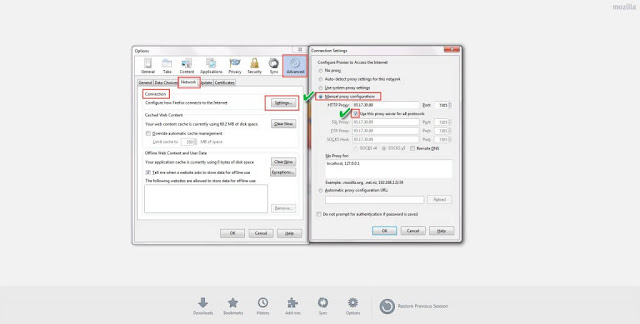
By Using Browser Extension(Updated)
If you are using Google Chrome and if you have access to Chrome Web Store, you can download an awesome extension app named ZenMate for opening blocked websites by your ISP. ZenMate is a very goof auto proxify extension and is completely free. What you have to do is just install the extension and then open a free account with ZenMate and start browsing web with the ZenMate proxy servers. This is really easy to do, Completely free and reliable.
5.Using VPN Trick
For complete anonymity on the web and to be able to access all websites blocked in your country, a virtual private network (VPN) is the best solution The best VPNs are not free. If you really need privacy or want to avoid proxy websites you can try Private Internet Access at $7(Rs. 420) per month, or TorGuard at $10(Rs. 600) per month. The above mentioned free web proxy sites also provide VPNs, you can also take look into their pricing.
Conclusion
In the 21st century where out life is surrounded with internet, practically there is no way to block any website from users no matter what ISPs do about that harsh reality. If I've missed your favorite trick to open up blocked website in the above post, please let me know in the comment section below.
For any Help or Quary Email me - shubhamteach@gmail.com
You can also follow me on Twitter @shubhamblogger1 Snapchat @shubhamk2212 Instagram @welcometoshubhamsworld Youtube- shubham Teach Subscribe My Newsletter to stay updated






Comments
Post a Comment